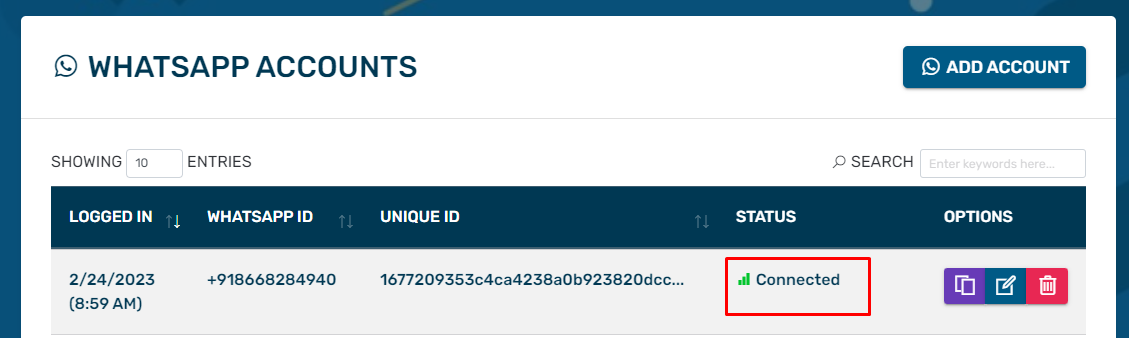Please follow the steps carefully:
1. Head over to https://wasms.nirosha.org and click on Sign In button on top.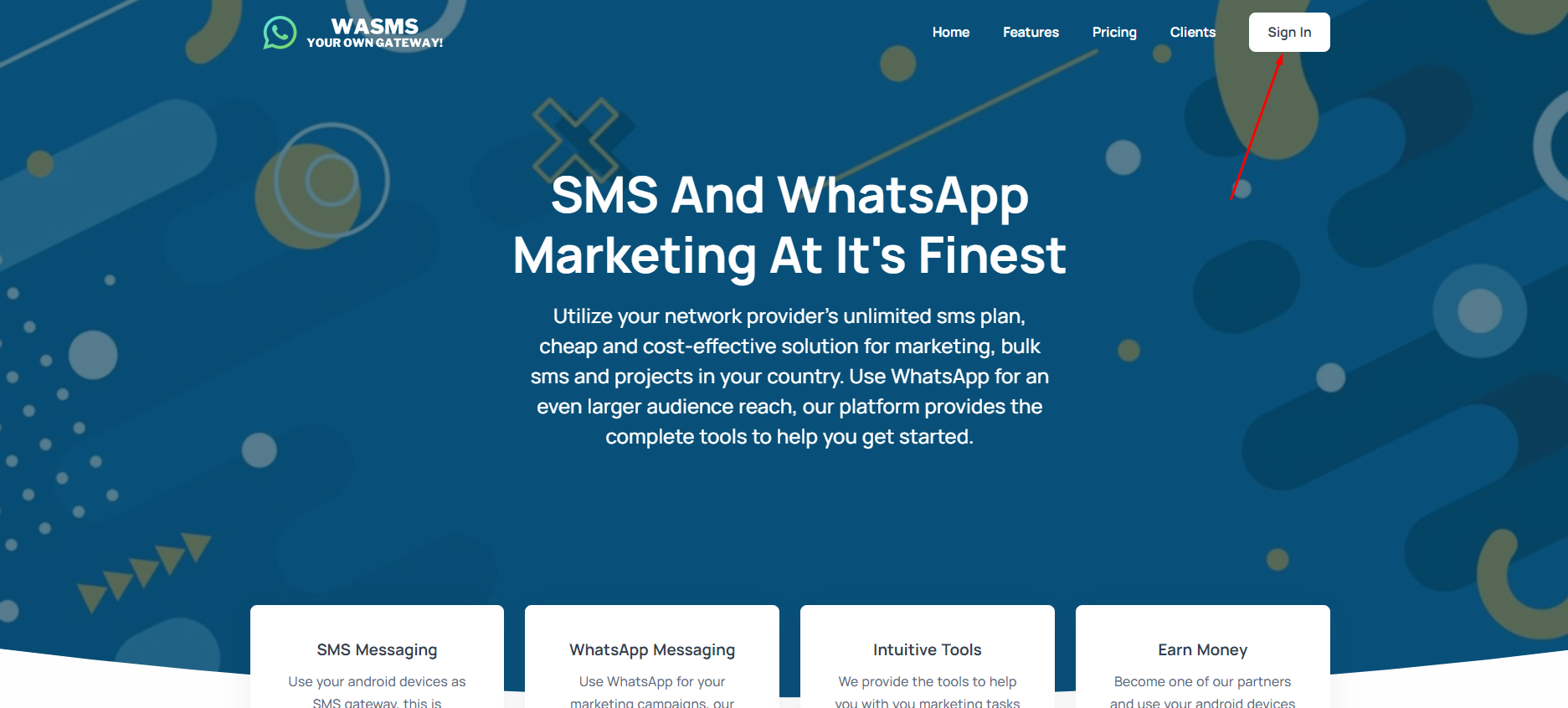
2. Enter your login credentials:
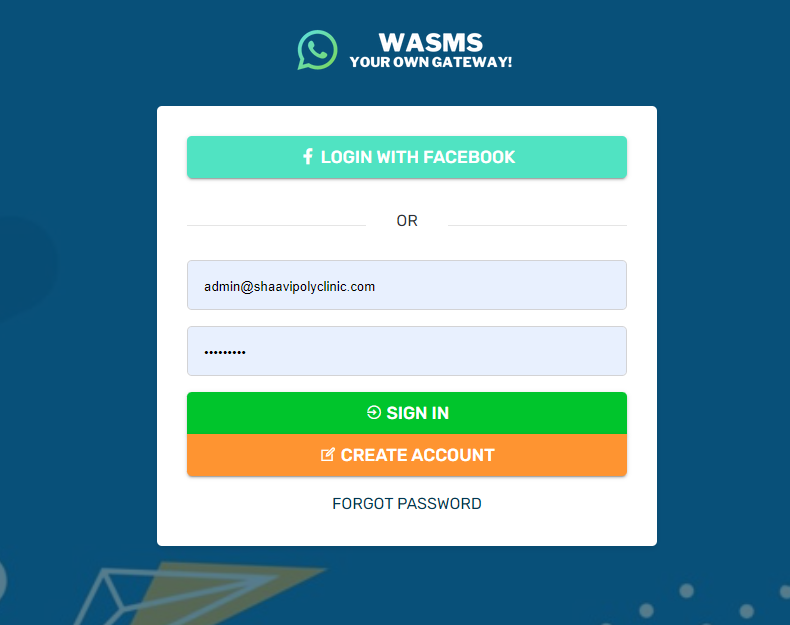
3. Click on Dashboard menu on top
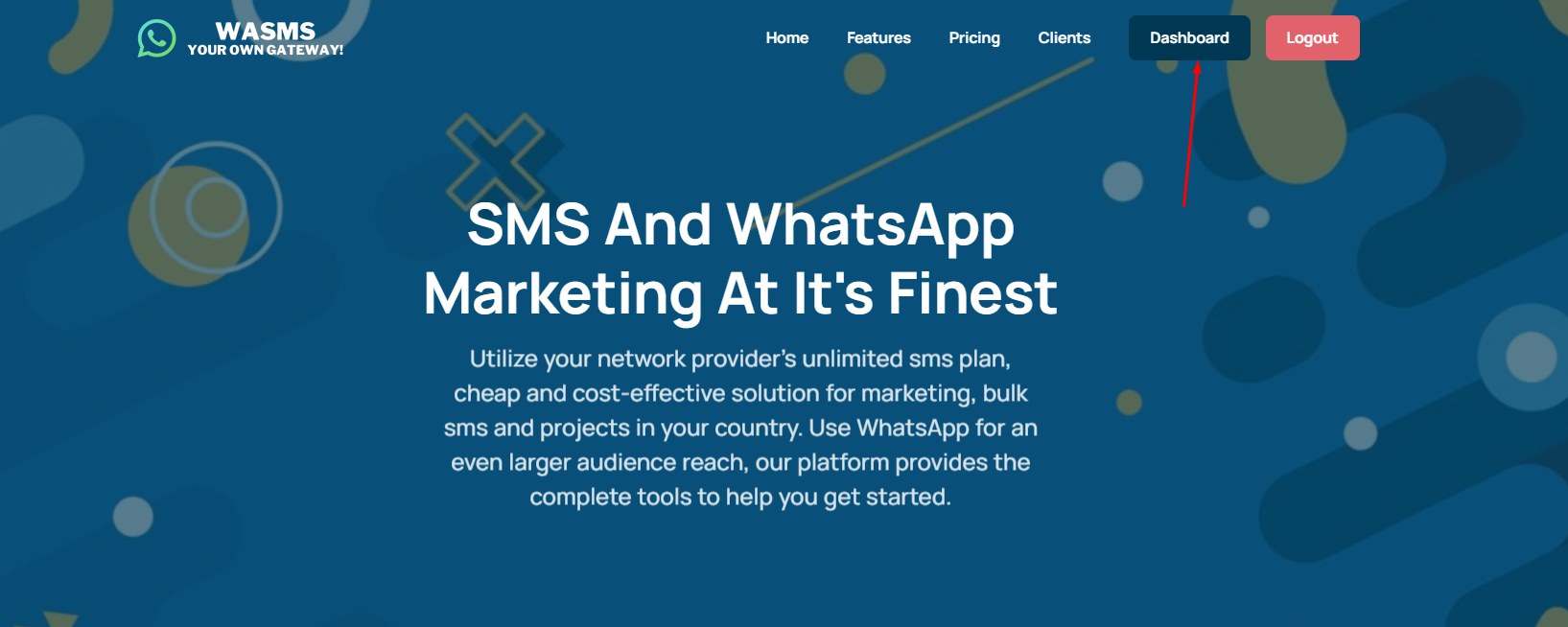
4. Click on Whatsapp menu on top.
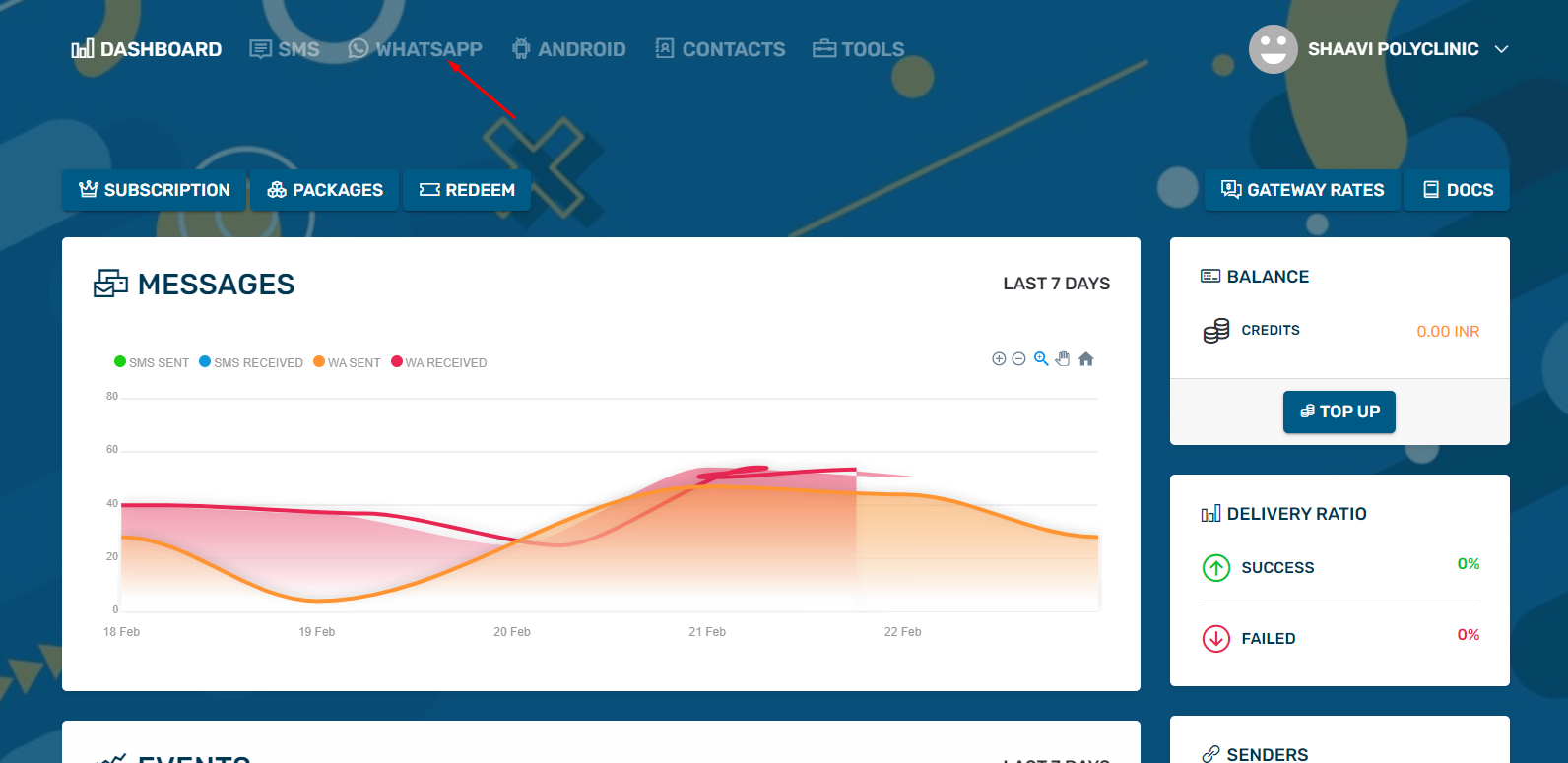
5. Click on Accounts menu on left
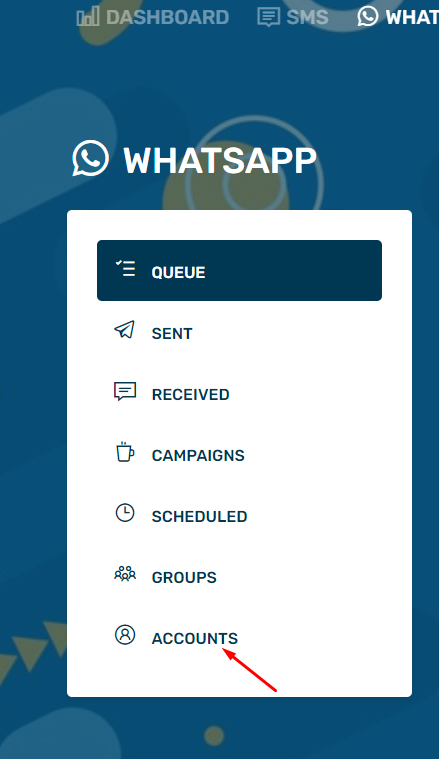
6. Your accounts will be shown here. You need to delete the account if it already exists and if it shows disconnected.
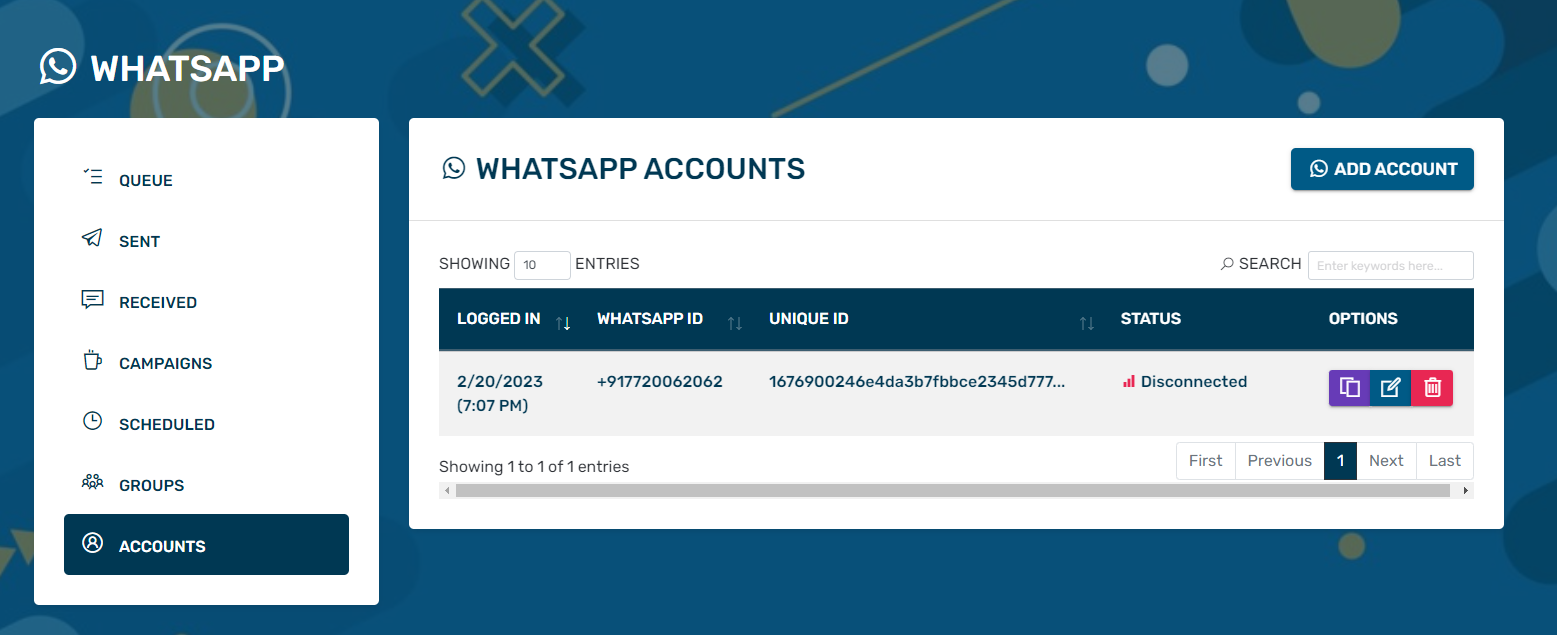
7. Click on Add Account on top
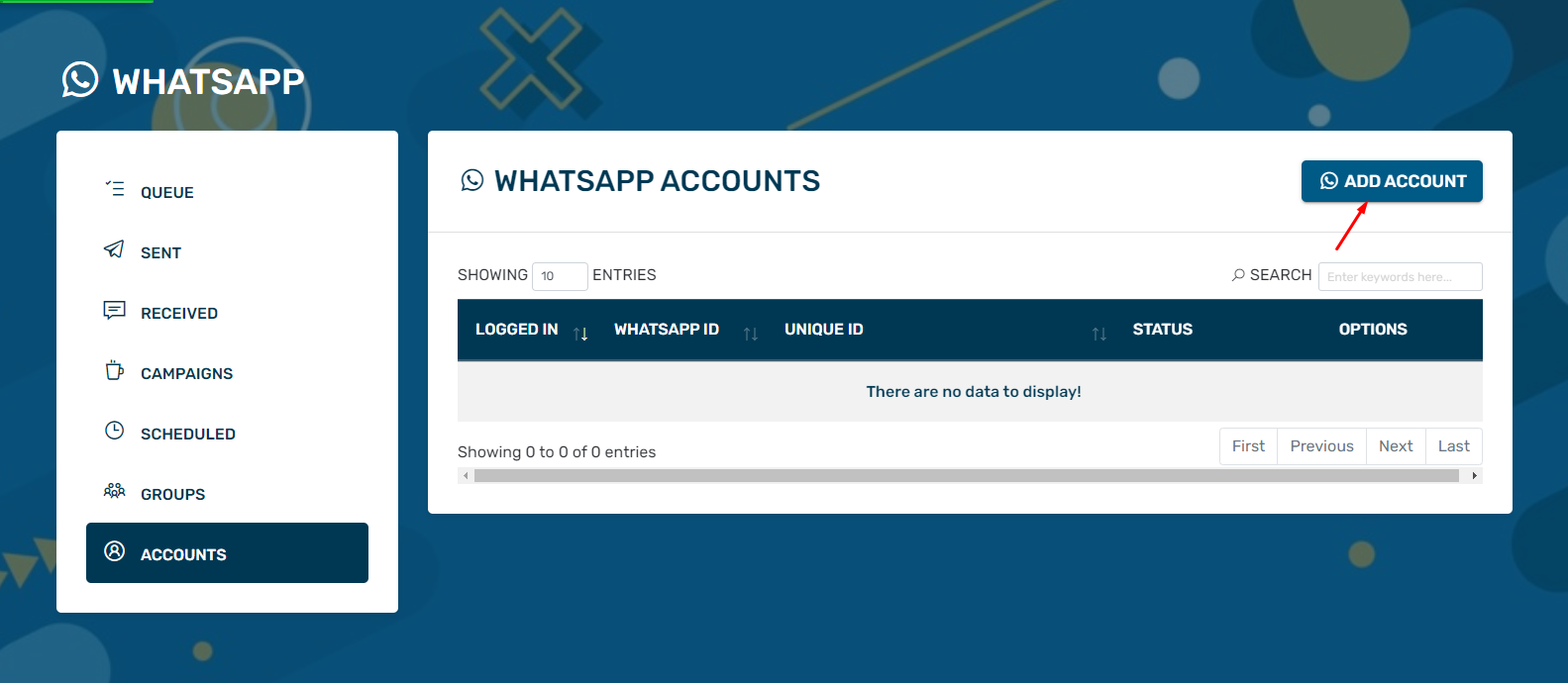
8. Open your Whatsapp on mobile and click on link accounts. Once the camera is open, click on Link Account button here. It will show a QR code. Make sure that your mouse pointer is not on the QR code or else it will not be scanned. This QR code is only visible for 15 seconds.
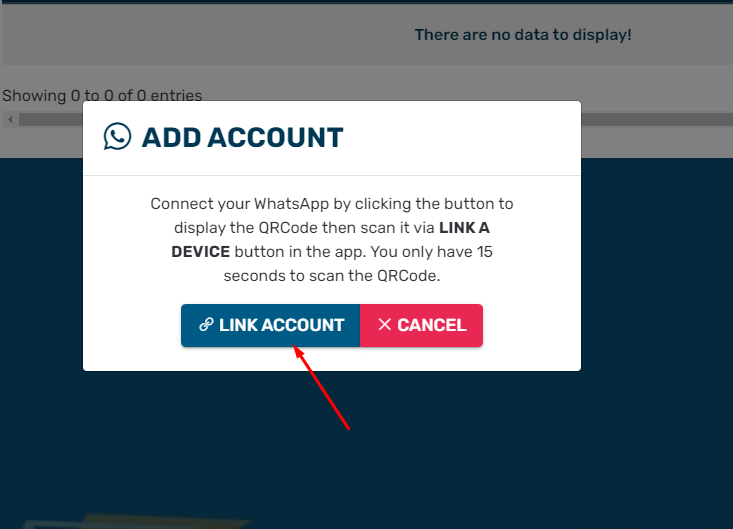
9. After the QR code window closes, refresh the screen and confirm that your account is now showing connected.